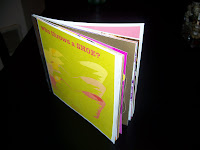
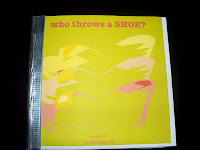
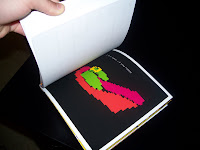

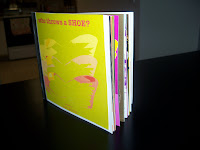



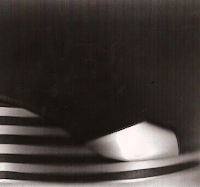
This image assignment was definitely my favorite project. It was also, one of the most stressful, it's funny how those two always go hand in hand. Not only did I learn soooo much about photo shop (I was completely intimidated and photoshop illiterate) but I also kind of found a style of my own. My designs seem to push the envelope and stand out. I used many bright colors, and creative ideas. Most of the images I created in the beginning were the "easy" ones, and I was shootin em out like crazy. When I got to about 10 I started the more difficult ones (which I am glad I waited, because in the beginning of this project I was nowhere near ready to start the more complex concepts) and I started learning more and more. I was really get into it, and then I was at number 25, and I didn't want to use the easier ones I started with in the beginning, however, I was running out of ideas. So I stopped doing this project for a couple days, so I could get some good ideas and revamp myself. After I did that, I had a bunch of creative ideas, and I didn't even use many of the easy ones. I created the book by stapling all of the pages together, and then I added some cloth duct tape on the binding of the book. It looks kind of like those books you read when you're younger, or the ones your parents read you when you go to bed. I am really excited about the finished product, I learned so much and I had a lot of fun with it.









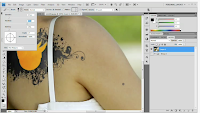



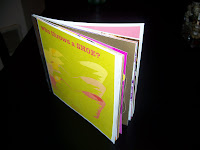
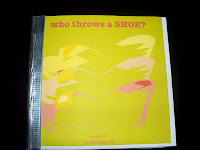
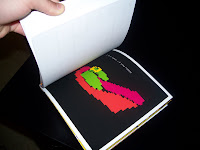

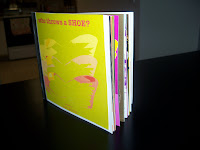



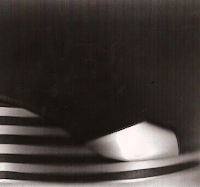
 This tutorial shows how to make a women look like she's on fire haha. The part I really took from this tutorial is that you can insert and image within another image, and then warp one of the images to fit the other one. Like I've said before, I know photoshop can do anything, I just don't have any idea how to do any of those things. This seems simple enough that I could actually do this, and the effect it has is pretty awesome.
This tutorial shows how to make a women look like she's on fire haha. The part I really took from this tutorial is that you can insert and image within another image, and then warp one of the images to fit the other one. Like I've said before, I know photoshop can do anything, I just don't have any idea how to do any of those things. This seems simple enough that I could actually do this, and the effect it has is pretty awesome.











